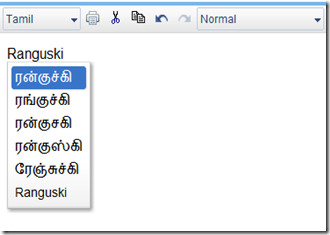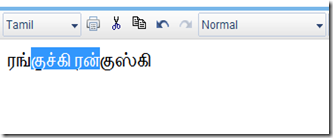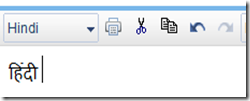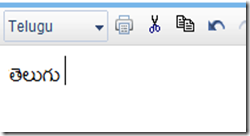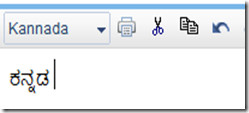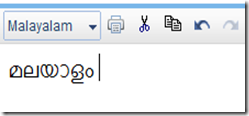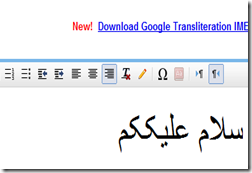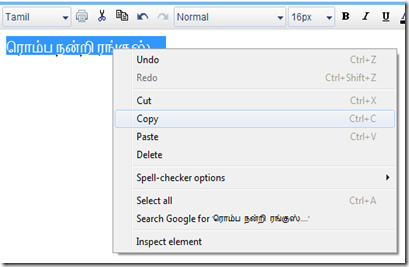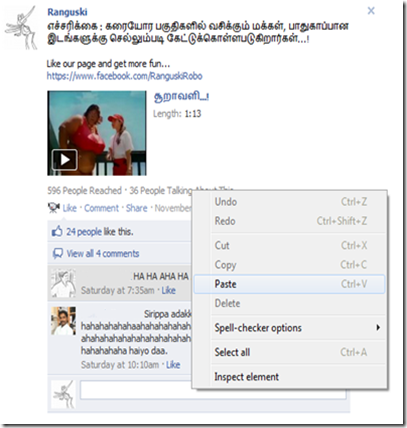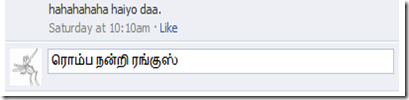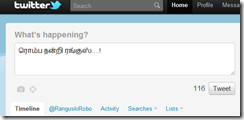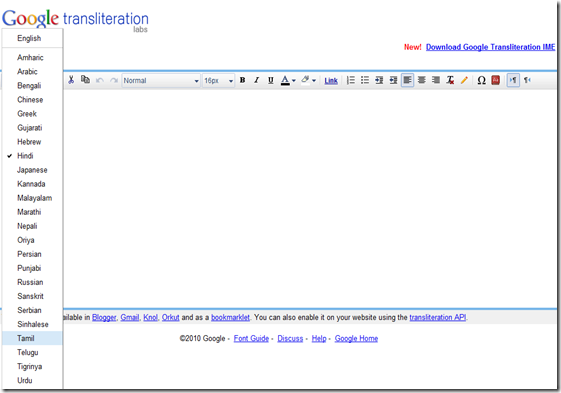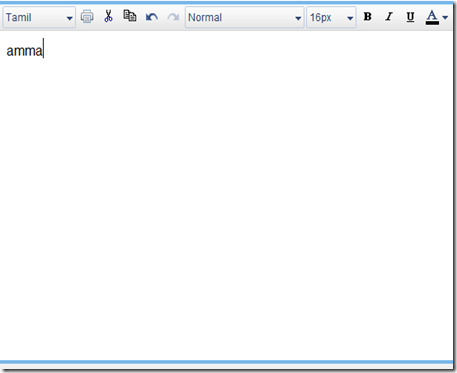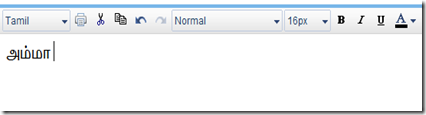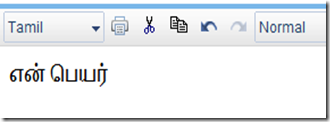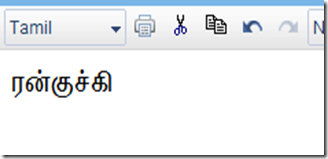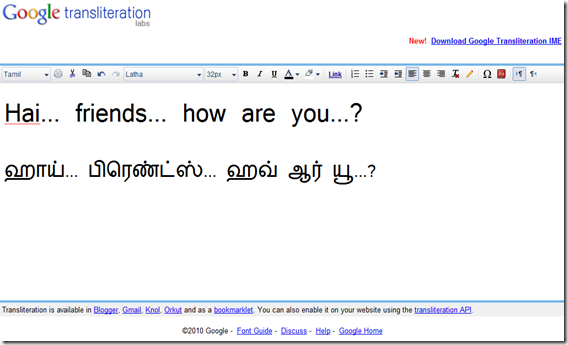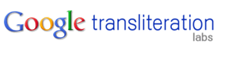
Before you start reading this tutorial, please look our previous basic lesson about Google’s Transliterate. This will be very useful to easy understand of this tutorial
You can see that lesson here http://ranguski.blogspot.com/2011/11/are-you-amazed-seeing-people-using.html
If you finished that lesson then go ahead.
Go to http://www.google.com/transliterate you should land in a Google’s Transliterate Compose page. Now find the link “Download Google Transliteration IME” at the top right corner of the page and click it.
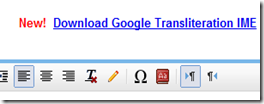
And it will take you to a new window and it should be like this.
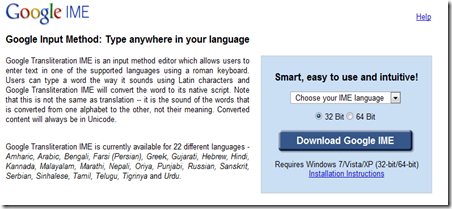
From the “Smart, easy to use and intuitive!” box select your desired language by dropping the menu and find your language and clicking on it.
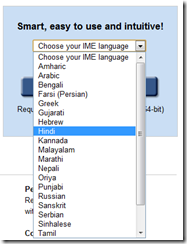
Below that menu, two radio buttons are there. Select your exact bit type (probably you need not the change it. Google will detect the version from your computer and will select the option default for you)
Press “Download Google IME” and the download will start automatically.
Go to your download folder and run the setup program (for this, you should have Administrator rights in you PC)
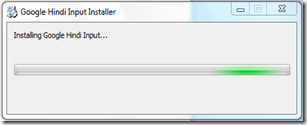
Installer will download Google language input component from it server and will show the EULA agreement. Accept it after reading the agreement carefully and click “Next”
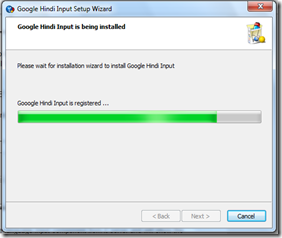
Google IME will install and give you a notification about the successful installation.
After successful installation a new language bar will appear at the top right corner of your screen….
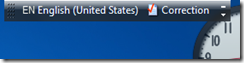
Or at the Taskbar near the notification (Clock/Date) area.
Click on the language button and select your desired language.
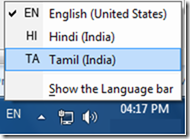
That’s it. All setup process where finished now. Type and test it with your word processor or e-mail composer or wherever you want.
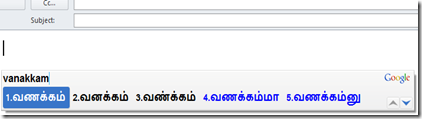
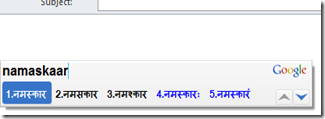
Google will show few word option in your language matching to your English input. Select the exact word by clicking on it or hit space bat to select the first option.
If you need to use some special characters like ஃ or श्र, click the keyboard Icon and select the character from the map.
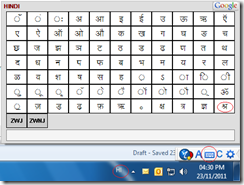
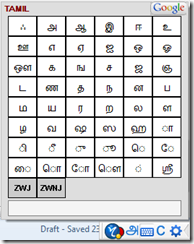
That's all. Now you no need type copy & paste work. Directly type in your own language wherever you want. It may be e-mail composer, Word processor, Spreadsheet, Web forms, Facebook Postings or comments, Twitter etc.,
Then Why are you waiting for? Download it, install it, read instructions and start typing in your own language wherever you want.
- Ranguski